Mucky Duck’s best Movie and TV Series Add-on. Easy to use, gives you Video Quality information and one click play. For more information about 123Movies or any of Mucky Duck’s add-ons you can visit the developers forum here. Follow the Installation Guide or Watch our Video Guide Here instead.
You can find all the Video Guides in our YouTube Channel Here.
All our Guides are presented in our Aeon Nox based Build called Simplicity but you will find no problem to follow the instructions in any Skin or Build you may use. If this is your first Visit in our site please find some time to Read our Disclaimer page before you proceed.
There are hundreds of add-ons for Kodi, but due to geographical restrictions, many users are unable to use the add-ons that they download. With a VPN, however, digital borders disappear, making all of the Kodi add-ons accessible from anywhere. Protect your personal web activity, establish a protected internet environment, stop ISP surveillance and invasive ad trackers. We strongly suggest using a trusted VPN service like IPVanish .
Here you will find all the information on why you need and how to use a VPN service with Kodi
First we need to install the Mucky Duck’s Repository.
• From your main menu screen select File Manager under System

• Double click Add Source

• Press the <None> indication on the pop up window that appears
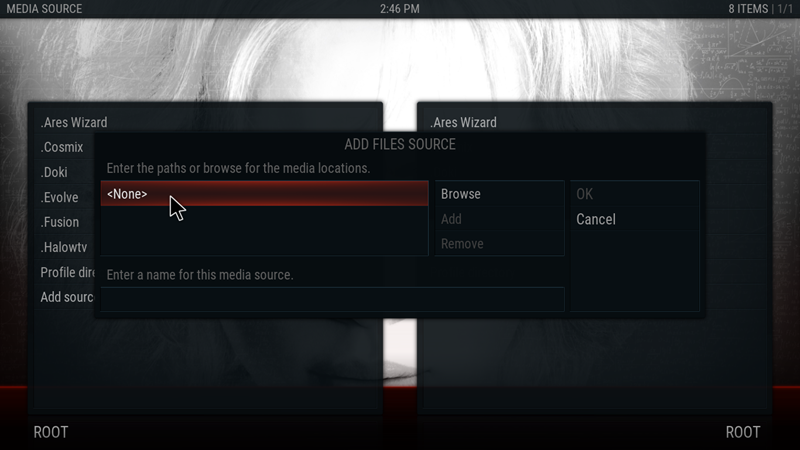
• Type the repository url as following http://muckys.mediaportal4kodi.ml and click Done

• We need to give a name to the repository so click the empty space under Enter a name for this media source

• For our guide we choose to name this repository .MuckyDuck but you can give any name you want as long as you can recognize the source. The small dot is a simple solution so our repositories will not mix with local folders as Kodi keeps an alphabetical order to the media sources. Type the name .MuckyDuck and click Done

• Select OK

• You should be able to see .MuckyDuck added to your media sources. If you receive a message that your system cannot connect to the media source check again the url you typed for the repository and make sure it is correct. If that is correct check your internet connection. If nothing of the above is the problem then there is a chance that the media source is temporary down and you may need to continue the installation when the url is active.
• Now you need to go back to your main screen and select Add-ons from the System menu

• Select Install from zip file

• Click on .MuckyDuck or the name you typed for Mucky Duck’s repository
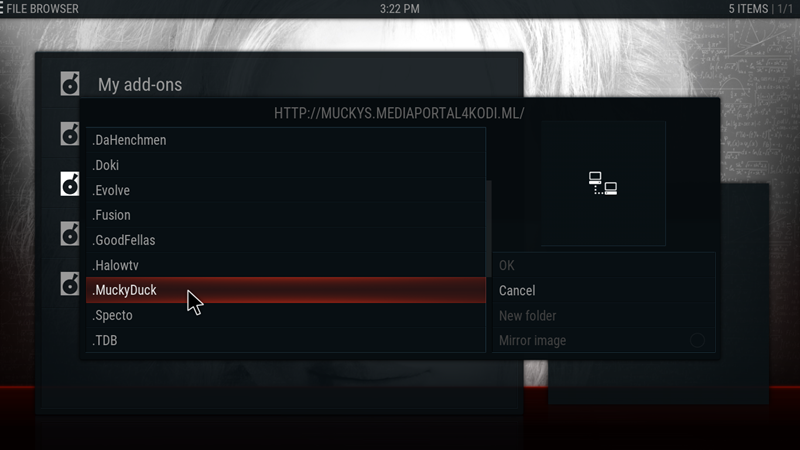
• Select repository.mdrepo-1.0.2.zip. During our guide it was the v1.0.2 as you can see but it may have been updated

• The installation of the repository may take some time. When it is completed you will see a massage that the add-on is enabled. Depending on the Skin or Build you use the message can appear in a different location on your screen.

• Now select Install from repository

• We can see all the Repositories installed in our system. Select Mucky Ducks Repo

• Click Video add-ons
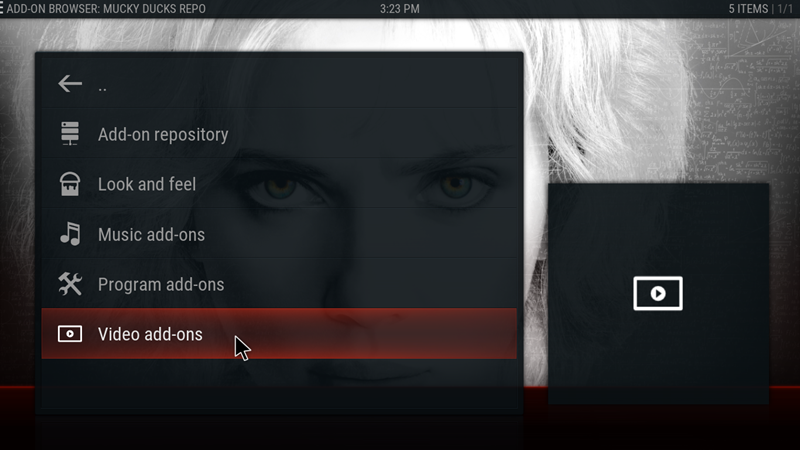
• We can see a catalog of the add-ons we can install in our system from the repository. Select 123Movies
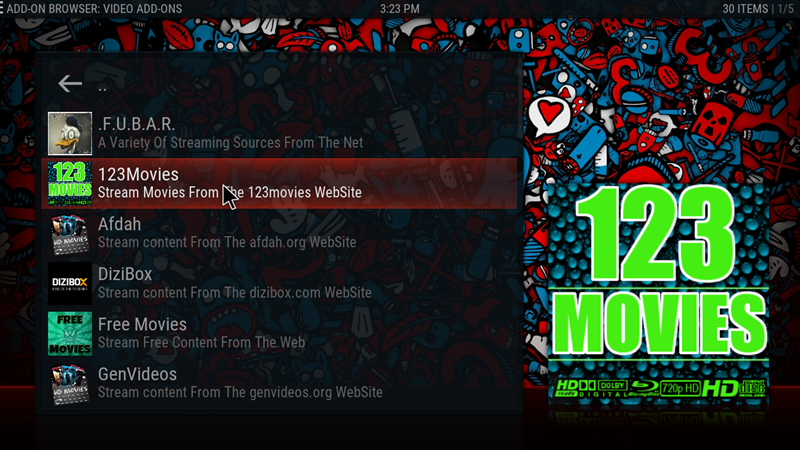
• The add-on menu will open.Click Install

• The installation may take some time. When it is finished you will see a message Add-on enabled. Depending on the Skin or Build you use the message may appear in a different location. You will also see the indication Enabled next to the add-on. That should appear in all the add-ons installed in your system.

• In order to enable TV Series in the add-on we need one more step. Select 123Movies again
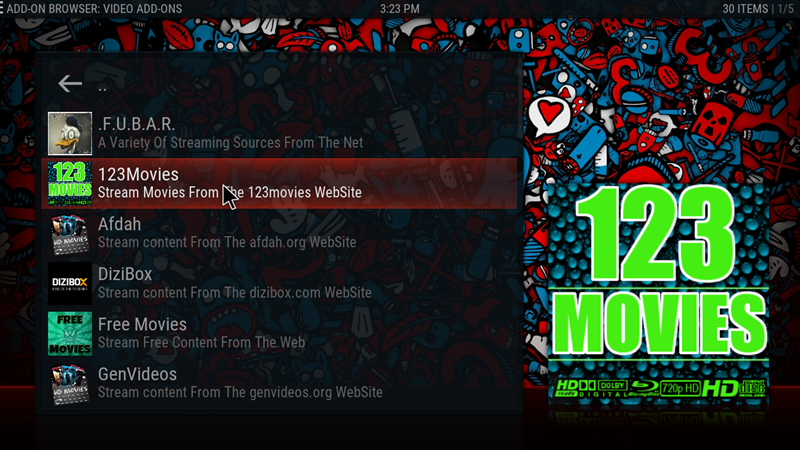
• Select Configure
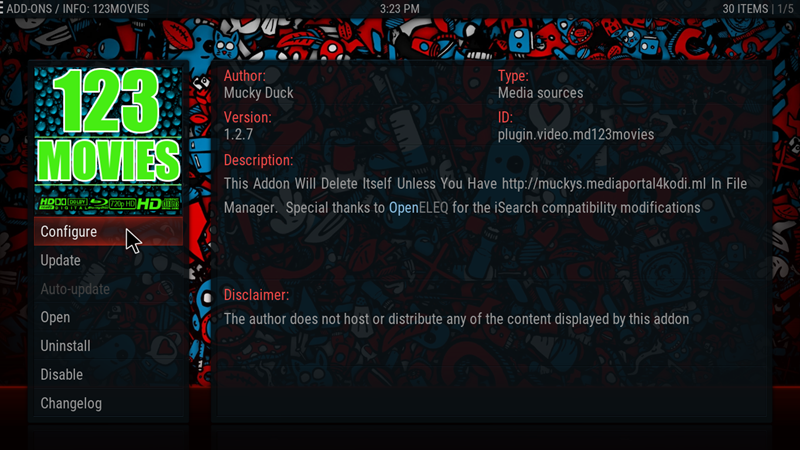
• In the TV-Shows options mark Enable TV-Shows

• Make sure the Red Dot next to the option is ON. Now click OK
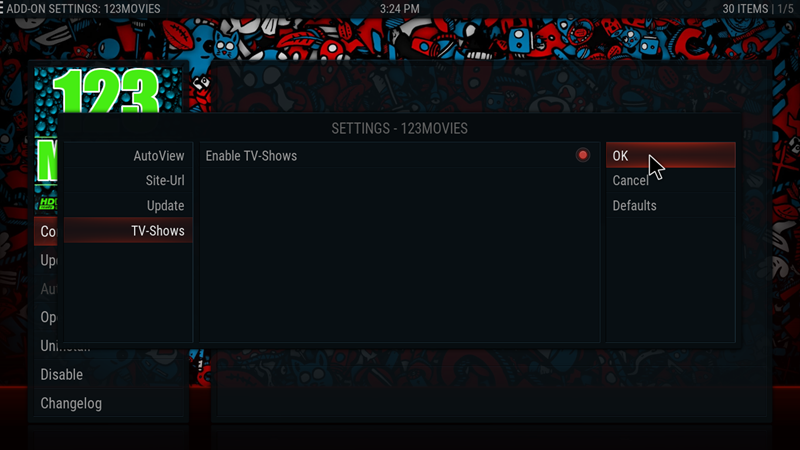
123Movies is now installed in your system and you can find it in your Video add-ons. Since this is a 3d party add-on it is not supported by the official Kodi developers, Site or Forums. For support regarding 123Movies or any of Mucky Ducks add-ons you can visit the developers Forum here.
ISPs often employ Deep Packet Inspection to snoop on your Internet traffic and limit your Internet speed, including upload and download speeds, based on your Internet usage. IPVanish prevents Deep Packet Inspection and helps you maintain your privacy. We strongly suggest using a trusted VPN service like IPVanish .
Here you will find all the information on why you need and how to use a VPN service with Kodi
Watch our Video Guide and you can find all the Video Guides in our YouTube Channel Here.

Whenever I go into any category in movies or TV show, the list is blank. Tried changing site URL to .Moscow but still not working. Any ideas?
in the main screen of the add-on select proxy server and choose one. the .ru worked for us
need to use VPN uk is blocked
19th march 2017 still not working, tried other UR’s, maybe blocked bu provider here in OZ